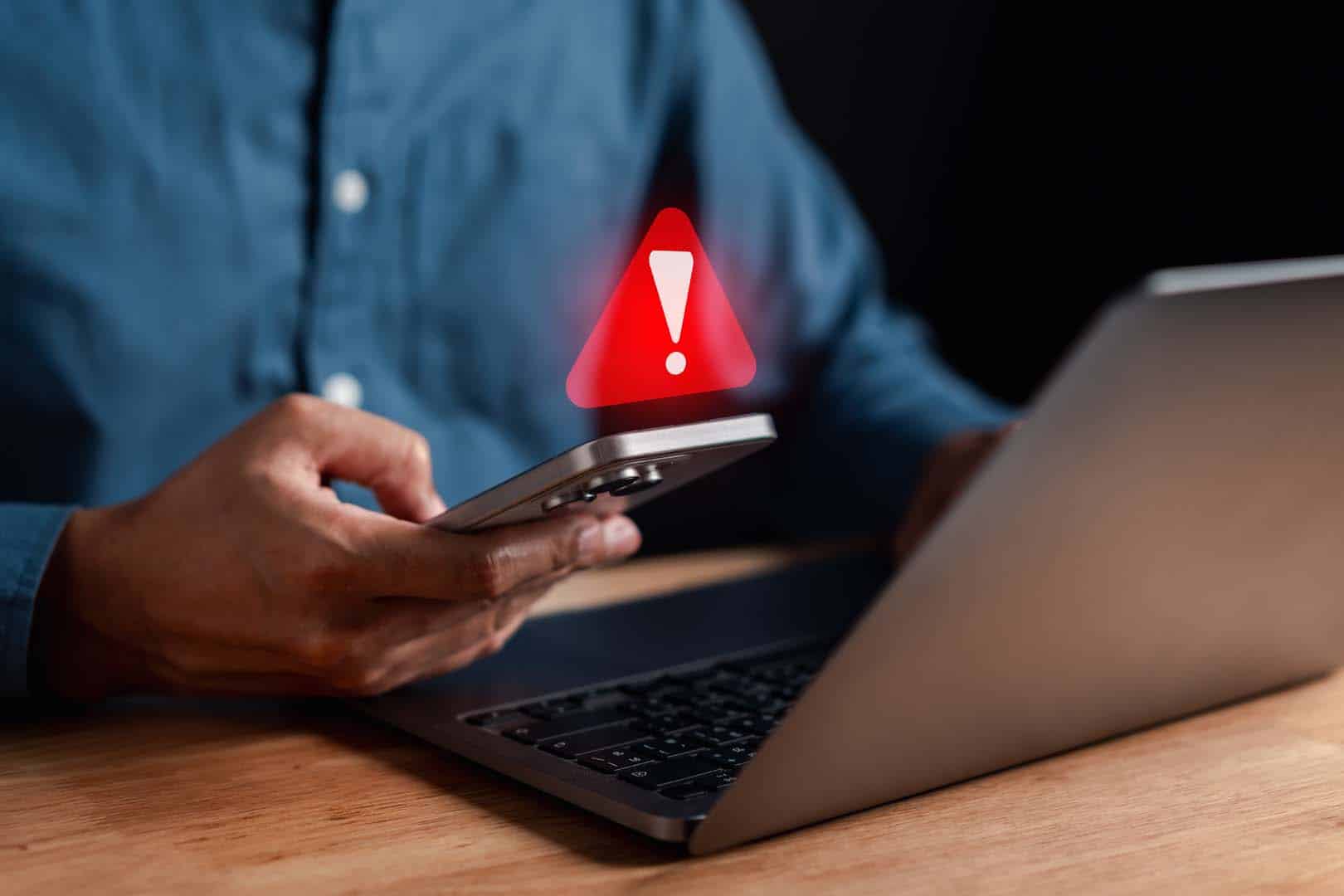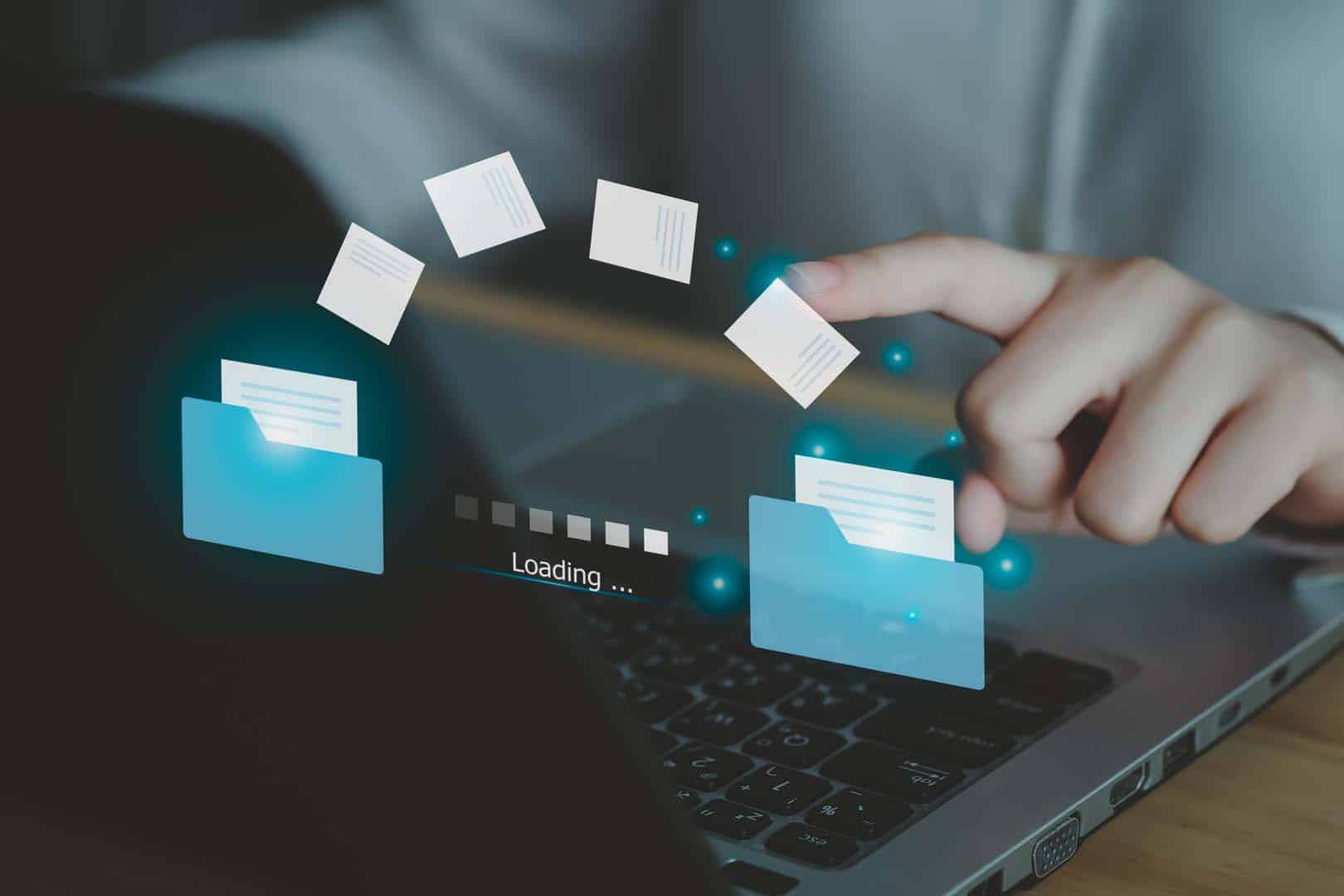
The seven-step guide to Microsoft 365 tenant-to-tenant migration
Read on to see how a structured approach can help your team efficiently manage this transition, protect critical information, and set the stage for continued growth and collaboration.
Business changes such as mergers, acquisitions, or restructuring are increasingly common and often bring the need to consolidate IT environments. For companies using Microsoft 365, this usually means seamlessly migrating data, apps, and team member’s accounts from one tenant to another.
Throughout the migration process, it’s vital there’s business continuity and minimal disruption. A well-planned tenant migration should not only safeguard data and productivity but support a unified workplace culture under a single digital umbrella. However, while it needn’t be difficult, it can be complex. Just like baking a cake, planning is everything.
Luckily, this seven-step guide provides a straightforward overview of the key steps involved in a Microsoft 365 tenant migration. Read on to see how a structured approach can help your team efficiently manage this transition, protect critical information, and set the stage for continued growth and collaboration. If you’re tackling a migration project yourself, this guide will lead the way.
Step 1: Planning and pre-migration assessment
Understand the scope and goals of the migration
Begin by clarifying the objectives of the migration. Are you merging two companies, restructuring, or consolidating services? This will guide the migration plan and determine the scale, which can range from a handful of users to thousands.
Conduct a pre-migration assessment
Assess the data volume, applications in use (e.g., Exchange Online, SharePoint, OneDrive, Teams), and any custom settings or configurations. Also, check for dependencies and data integrations across the tenants that may impact the migration process.
Inventory and audit
Create an inventory of users, mailboxes, SharePoint sites, Teams channels, and other relevant data that needs to be migrated. Conduct an audit of permissions, shared resources, and security policies to understand and mitigate any potential migration issues.
Establish a timeline
Set up a realistic timeline that includes ample time for planning, data transfer, testing, and post-migration tasks. Migrations often require weekend cutovers to minimise disruption, especially for larger tenants. Be sure to communicate the schedule and potential downtimes with stakeholders.
Step 2: Preparing the target and source tenants
Set up the target tenant
Before the migration, ensure the target tenant is set up and ready to receive data. This includes verifying the following:
Domain: add and verify the source tenant’s domain on the target tenant.
Licensing: ensure the appropriate licences are available for all migrating users.
Security: configure security and compliance settings, including any identity and access management tools (such as multi-factor authentication).
Configure identity and access
Decide whether you’ll use a hybrid identity model (e.g., Microsoft Entra Connect) or manage identities solely within Microsoft 365. For large migrations, it may be beneficial to use Active Directory (AD) between tenants.
Prepare the source data
Ensure that users, mailboxes, and files are organised and ready for migration. It’s helpful to remove unused or inactive accounts, clean up mailboxes, and reduce excess data in SharePoint and OneDrive to speed up the migration process.
Step 3: Choose the migration tools and methods
Microsoft and third-party vendors provide tools for tenant-to-tenant migrations. Selecting the right tool depends on your organisation’s size, requirements, and the specific data being moved.
Native Microsoft Tools
Microsoft provides PowerShell scripts and Azure-based migration tools for data migration.
Microsoft 365 Admin Center Tools for domain, user, and licence management.
PowerShell Commands for custom migration workflows.
Microsoft Compliance Center eDiscovery Export for content export.
Third-party migration tools
It’s worth considering third-party tools if you need more advanced features for handling complex migrations, large data volumes, or specialised applications. These tools offer more granular control and support features like incremental syncs, scheduling, and automated cutovers.
Step 4: Executing the migration
Migrate users and mailboxes
Start by migrating users, contacts, and mailboxes. This can typically be done through a staged approach:
1. Begin with an initial migration of data (like emails and files) to reduce the final workload.
2. Run incremental syncs in the days leading up to the cutover to minimise data lag.
3. Schedule a cutover time when all users will begin accessing the new tenant. This is usually a weekend or after work hours to minimise downtime.
Migrate SharePoint and OneDrive data
SharePoint and OneDrive migrations can be time-intensive, depending on data size and complexity. Use migration tools to transfer data, permissions, and settings. But, be aware of specific SharePoint limitations, including site structure and custom workflows. These may require adjustments in the target tenant.
Migrate Microsoft Teams
Teams migrations can be challenging due to dependencies on SharePoint and OneDrive for storage. Plan carefully to ensure chat history, files, and channel settings transfer successfully. Many third-party tools now support Teams migrations, including channels, tabs, and conversations.
Step 5: Post-migration tasks and testing
Testing and validation
After the migration, conduct thorough testing to confirm that data, permissions, and settings are intact.
This includes verifying that mail flow is working and that migrated emails are accessible.
Also, check SharePoint and OneDrive permissions, file integrity, and sharing settings.
Finally, test Teams chat functionality, channel settings, and file access.
Redirect DNS and update settings
Update DNS records to redirect email traffic and any custom domains to the new tenant. Ensure users can log in with the correct domain and that all email and collaboration services function as expected.
Decommission the source tenant
Once you’ve verified everything works as expected in the target tenant, you can begin the process of decommissioning the source tenant. This includes cancelling unwanted licences, terminating data synchronisation processes, and securely archiving leftover data.
Step 6: Change management and user training
Migrations often involve changes to user workflows, and effective change management can ease this transition. Provide resources, such as training materials, FAQs, and IT support, to help users adjust to the new environment. It’s essential to address any new features, differences in application behaviour, or security changes that users need to be aware of.
Step 7: Post-migration monitoring and support
After the migration, monitor performance, user experience, and security configurations to uncover any issues. This may include:
Checking for unusual activity, performance lags, or spikes in error reports.
Setting up additional support resources for users, especially in the first few days post-migration.
Conducting a security audit to ensure that permissions, compliance settings, and access management are correctly configured.
Microsoft 365 tenant-to-tenant migrations require careful planning, the right tools, and meticulous execution. By preparing the source and target tenants, harnessing suitable migration tools, and conducting thorough post-migration checks, organisations can ensure a smooth transition for all users.
A structured, methodical approach not only helps avoid common migration pitfalls but also sets the stage for long-term success in a consolidated Microsoft 365 environment.
Migrating from one Microsoft tenant to another is a complex task requiring extensive planning, technical expertise, and attention to detail.
Whether you’re merging multiple organisations, restructuring, or migrating to a new tenant after acquisition, at Applicable we have the experience to ensure a seamless transition.
Why choose Applicable as a migration partner?
Here are key reasons why you should consider Applicable for your tenant-to-tenant migration.
Proven experience with large migrations
We’ve successfully completed many large tenant-to-tenant migrations, helping businesses move critical data, applications, and user accounts with minimal disruption. A recent example was a merger of three tenants into one, for a 60,000-plus-seat global organisation. Our in-depth knowledge of the Microsoft ecosystem and partnerships with 3rd party tool vendors allowed us to anticipate challenges and ensure the migration was carried out efficiently.
Minimal downtime and disruptions
We understand the importance of keeping your business running smoothly during the migration process. This is why our expert team uses tested methodologies and tools to minimise downtime, ensuring your users can continue their work uninterrupted.
Security and compliance expertise
We prioritise security throughout the migration process, ensuring that all data is transferred securely and that compliance requirements are met. This includes robust measures like multi-factor authentication (MFA) to protect admin and user accounts, safeguarding your organisation from any migration vulnerabilities.
Tailored solutions for your business
No two migrations are the same, which is why we take a customised approach, based on your unique requirements. This means assessing your current setup, business needs, and goals to create a migration plan that’s optimised for your organisation.
Post-migration support
Applicable support doesn’t end once the migration is complete. We provide post-migration assistance to ensure everything is working as expected, and ongoing support to address any post-migration issues. By choosing Applicable for your tenant-to-tenant migration you’re ensuring you get a trusted partner with the capability to deliver you a smooth, secure, and successful migration. Let us handle the complexity, so you can focus on running your business.